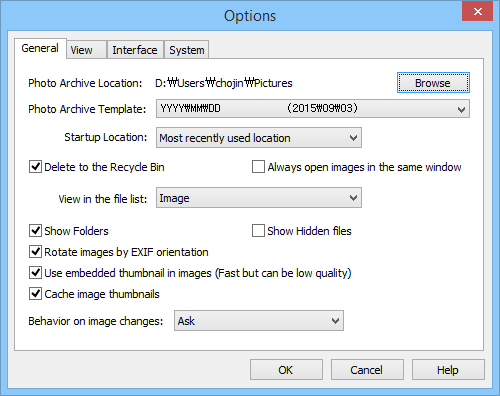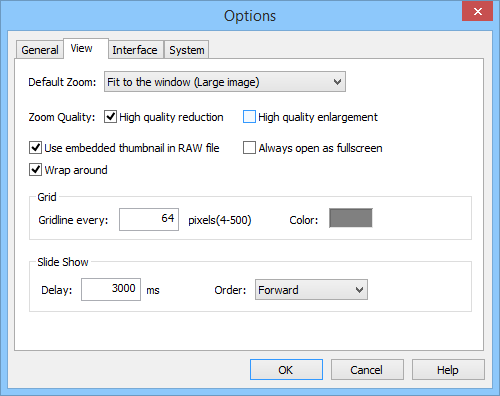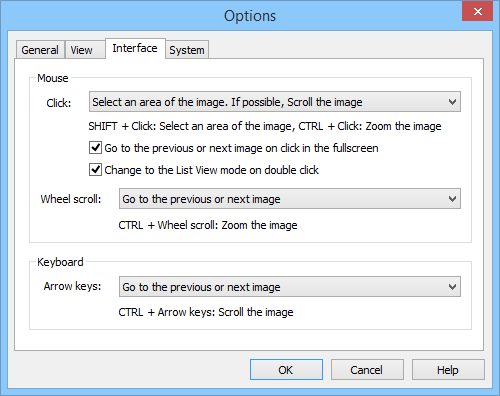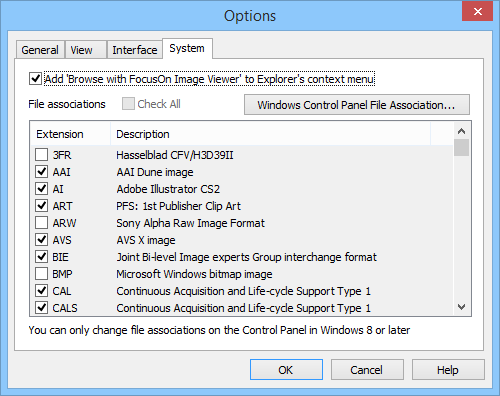Options
- General
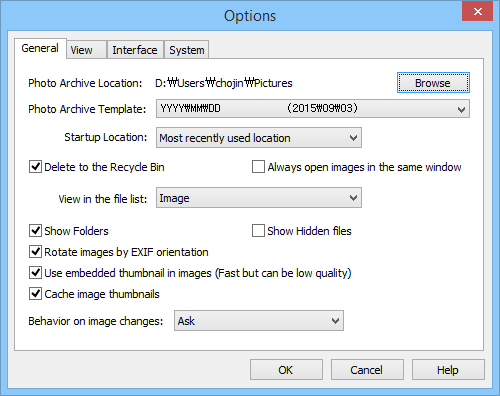
- Photo Archive Location
- Select a location to archive with Archive, Archive a Copy Menu.
- Photo Archive Template
- Select a subfolder creation scheme when archving your photos.
- Startup Location
- Select a startup location of FocusOn Image Viewer.
- Most recently used location
- Set most recently used location as a startup location.
- Photo archive location
- Set the photo archive location as a startup location.
- Last directly changed location
- Set last directly changed location as a startup location. This exclude a location changed by Windows file explorer.
- Delete to Recycle Bin
- Move a file to the Recycle Bin when deleting.
- Always open images in the same window
- Run only one instance of FocusOn Image Viewer and view images in the same window.
- View in the file list
- Select item types to show in the file list.
- Image
- Show only image files in the list.
- Image+Document(PDF, PS)
- Show image files and document files in the list.
- All
- Show all files in the list.
- Show Folders
- Show folders in the file list.
- Show hidden files
- Show hidden files in the file list.
- Rotate images by EXIF orientation.
- Show images rotated by EXIF orientation.
- Use embedded thumbnail in images (Fast but can be low quality)
- Use an embedded thumbnail in images when generating thumbnails.
- Cache image thumbnails
- Save the generated thumbnails in the cache to use it again.
- Behavior on image changes
- Ask
- If an image is changed, you will be asked.
- Preserve changes
- If an image is changed, the changes will be saved to preserve.
- View
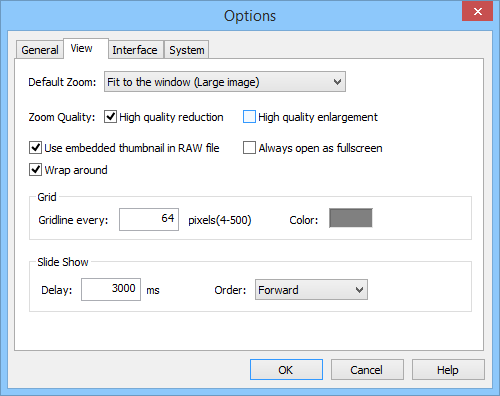
- Default Zoom
- 50%
- Zoom the image to 50%.
- 100%
- Show the image in its original size.
- 200%
- Zoom the image to 200%.
- Fit to the window
- Fit all images to the window size.
- Fit to the window (Large image)
- Fit large images to the window size.
- Fit to the window (Small image)
- Fit small images to the window size.
- Fit to the window width
- Fit the image width to the window width.
- Fit to the window height
- Fit the image height to the window height.
- Zoom Quality
- High quality reduction
- Use high quality zoom when shrinking the image.
- High quality enlargement
- Use high quality zoom when enlarging the image.
- Use embedded thumbnail in RAW file
- Show RAW file using the embedded thumnail in RAW file. Fast.
- Always open as fullscreen.
- Always open as fullscreen when changing to the Image View mode.
- Wrap around
- Go to the last or first image when going over the first or last image continuously.
- Grid
- Gridline every
- Specify the interval to show the grid.
- Color
- Specify the color of the grid.
- Slide Show
- Delay
- Enter the time to show the images in the slide show.
- Order
- Fowared
- Go to the next image.
- Backward
- Go to the previous image.
- Random
- Go to the random image.
- Interface
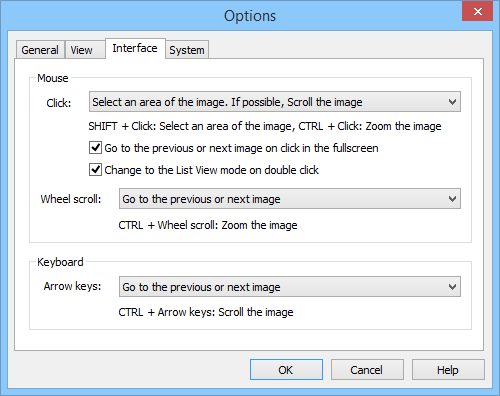
- Mouse
- Click
- Select an area of the image, If possible, scroll the image
- If scrolling is possible, scroll the image. Otherwisze select an area of the image.
- Select an area of the image
- Select an area of the image always.
- Left area - Go to the previous image, Right area - Go to the next image
- Go to the previous image when clicking the left area of the image and go to the next image when clicking the right area of the image.
- Go to the previous or next image on click in the fullscreen.
- Go to the previous image when clicking the left area and go to the next image when clicking the right area on the fullscreen.
- Change to the List View mode on double click
- hange to the List View mode when double clicking the image.
- Wheel scroll
- Go to the previous or next image
- Go to the previous or next image when scrolling the mouse wheel.
- Zoom the image
- Zoom the image when scrolling the mouse wheel.
- Keyboard
- Arrow keys
- Go to the previous or next image
Go to the previous or next image when pressing the arrow keys.
- Scroll the image
Scroll the image when pressing the arrow keys.
- System
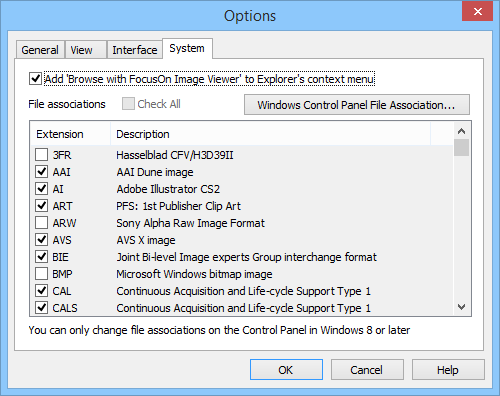
- Add 'Browse with FocusOn Image Viewer' to Explorer's context menu
- Add 'Browse with FocusOn Image Viewer' menu to the Windows File Explorer's context menu of the folder.
- File associations
- Associate the selected file extension to open in FocusOn Image Viewer.
- Check All
- Check all extensions.
- Windows Control Panel File Association...
- Open Windows Control Panel File Association. You can only change file associations on the Control Panel in Windows 8 or later.